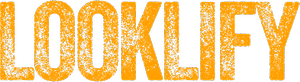The Apple Watch is not just a timepiece, it’s a personal assistant on your wrist that can do so much more than simply tell time. With the release of OS10, Apple’s latest operating system for the watch, the device has become even more customizable and personalizable than ever before. From custom watch faces to personalized app layouts, OS10 offers a plethora of features that allow you to tailor your Apple Watch to your specific needs and preferences. But with so many options available, it can be overwhelming to know where to start. That’s why we’ve put together the ultimate guide to customizing your Apple Watch with OS10. So grab your Apple Watch and get ready to explore a whole new level of personalization with OS10!
Customizing your watch face

One of the easiest ways to personalize your Apple Watch is to customize your watch face. With OS10, you can choose from a wide range of watch faces, including the new Siri and Toy Story faces, and customize them to your liking.
To customize your watch face, simply press and hold on to the face until it enters edit mode. From there, you can swipe left and right to choose a new face, and then tap Customize to adjust the details.
Some of the things you can customize on your watch face include:
- Complications
Complications are small widgets that display information on your watch face, such as the weather, your next calendar event, or your activity progress. With OS10, you can choose from a wide range of complications, including third-party options from apps like ESPN, Citymapper, and more.
To add a complication to your watch face, simply tap and hold on to the face until it enters edit mode, then tap the complication you want to customize.
- Colors and styles
Many watch faces allow you to customize the color and style of various elements, such as the hour and minute hands, the background color, and more. To adjust these settings, simply tap Customize on the watch face, and then swipe left and right to find the settings you want to change.
- Time and date formats
OS10 allows you to choose from a variety of time and date formats, so you can display the information in a way that works best for you. To adjust these settings, simply tap Customize on the watch face, and then scroll down to find the Time or Date option.
Adding and organizing your apps

The Apple Watch comes with a number of built-in apps, but you can also download third-party apps from the App Store to expand its capabilities. With OS10, you can now organize your apps into folders, making it easier to find the ones you need.
To create a new folder, simply press and hold on an app icon until it starts to wiggle, then drag it on top of another app icon. This will create a new folder containing both apps. You can then drag additional apps into the folder, or tap and hold on to the folder to rename it.
To rearrange your apps, simply press and hold on an app icon until it starts to wiggle, then drag it to a new location. You can also delete apps from your watch by pressing and holding on an app icon until it starts to wiggle, then tapping the X that appears in the corner.
Changing your watch’s appearance

In addition to customizing your watch face, you can also change the physical appearance of your Apple Watch with different bands and cases.
Apple offers a wide range of bands to choose from, including sport bands, leather bands, and metal bands. You can also find third-party bands on sites like Amazon and eBay that offer a wider range of colors and styles.
To change your band, simply press and hold the small button on the back of your watch near the band attachment point, then slide the band out and replace it with a new one.
If you want to change the color or style of your watch case, you can purchase a new one from Apple or a third-party retailer. Simply remove the band from your watch, then slide the watch out of the case and replace it with a new one.
Setting up and customizing complications

As mentioned earlier, complications are small widgets that display information on your watch face. In addition to customizing the complications on your watch face, you can also customize the complications that appear in the Dock, which is a quick-access feature that allows you to open your favorite apps with a single press of the side button.
To customize the Dock, simply press the side button on your watch to bring up the Dock, then swipe to the right until you see the Edit button. Tap Edit, then tap the + button to add the apps you want to appear in the Dock.
You can also customize the complications that appear in the Dock by pressing and holding on an app icon until it starts to wiggle, then dragging it to the Dock. This will replace one of the existing app icons with the complication for that app.
Customizing your notifications

The Apple Watch allows you to receive notifications for a wide range of apps, including text messages, emails, and social media. With OS10, you can customize the notifications you receive and how they appear on your watch.
To customize your notifications, open the Watch app on your iPhone, then scroll down to Notifications. From there, you can choose which apps can send notifications to your watch, and customize the settings for each app.
For example, you can choose to receive notifications silently, with a sound, or with a haptic tap on your wrist. You can also choose whether to receive notifications for specific types of content, such as mentions or replies on social media.
Using the Dock to quickly access apps

As mentioned earlier, the Dock is a quick-access feature that allows you to open your favorite apps with a single press of the side button. With OS10, the Dock has been redesigned to make it even more useful and customizable.
One of the new features of the Dock is the ability to automatically show your most recently used apps. This makes it easy to switch between apps quickly, without having to navigate through the app grid.
To customize the Dock, simply press the side button on your watch to bring up the Dock, then swipe to the right until you see the Edit button. Tap Edit, then tap the + button to add the apps you want to appear in the Dock.
Syncing your photos and music

The Apple Watch allows you to sync photos and music from your iPhone, so you can access them on the go without needing your phone nearby. With OS10, syncing has been improved and streamlined, making it even easier to enjoy your favorite media on your watch.
To sync photos, simply open the Watch app on your iPhone, then scroll down to Photos. From there, you can choose which albums to sync to your watch, and how many photos to include.
To sync music, open the Watch app on your iPhone, then scroll down to Music. From there, you can choose which playlists and albums to sync to your watch, and how much storage space to allocate for music.
Tips and tricks for customizing your Apple Watch
Here are a few additional tips and tricks for customizing your Apple Watch with OS10:
- To quickly switch between watch faces, simply swipe left or right on the face.
- To quickly access your most recently used app, double-press the side button.
- To turn off the screen on your watch, simply cover it with your hand.
- To save battery life, turn off the Always On display feature in the Display & Brightness settings.
- To use Apple Pay on your watch, double-press the side button and hold your watch near the payment terminal.
Conclusion and next steps
With OS10, the Apple Watch has become even more customizable and personalizable than before. From custom watch faces to personalized app layouts, there are endless ways to make your watch truly your own.
If you’re new to the Apple Watch, take some time to explore the various customization options and see what works best for you. And if you’re a seasoned user, try out some of the new features in OS10 to take your watch to the next level.
With a little bit of customization, your Apple Watch can become the perfect personal assistant on your wrist, providing you with the information and functionality you need to stay connected and productive throughout the day.